Losing cherished memories can be distressing, but with Google Photos, recovery is often just a few clicks away. If you’ve accidentally deleted your favorite pictures, don’t worry – restoring them is a straightforward process.
Google Photos provides an easy-to-use platform to recover your lost pictures. In this section, we’ll walk you through the simple steps to restore your precious memories.
Key Takeaways
- Google Photos allows easy recovery of deleted pictures.
- The process is straightforward and simple.
- You can restore your precious memories with just a few clicks.
- Google Photos provides a user-friendly platform for recovery.
- Follow our steps to recover your lost pictures.
Understanding Google Photos Deletion Process
Understanding how Google Photos handles deletions is key to retrieving lost photos. When a user deletes an image, Google Photos doesn’t immediately erase it. Instead, it follows a specific process that allows for recovery within a certain timeframe.
How Google Photos Handles Deleted Images
When you delete a photo on Google Photos, it is moved to the trash folder. This action is reversible, allowing you to restore the image if you change your mind. The trash folder serves as a safety net for accidental deletions.
The 60-Day Recovery Window Explained
Google Photos provides a 60-day recovery window for deleted photos. During this period, you can restore your images by accessing the trash folder. This timeframe is designed to give you ample opportunity to recover accidentally deleted photos.
Difference Between Deletion and Permanent Removal
It’s essential to understand the difference between deletion and permanent removal. When you delete a photo, it is moved to the trash and remains there for 60 days. After this period, the photo is permanently removed and can no longer be recovered through normal means.
Here are the key points to remember:
- Deleted photos are moved to the trash folder.
- You have 60 days to recover deleted photos.
- After 60 days, photos are permanently removed.
By understanding the Google Photos deletion process, you can better manage your photos and recover them if needed.
How to Retrieve Deleted Photos from Google in Minutes
Restoring deleted photos from Google Photos is a straightforward process that can be completed in minutes. Google Photos provides a user-friendly interface that allows you to recover your lost memories with ease.
Accessing the Trash/Bin in Google Photos
To start the recovery process, you need to access the Trash or Bin folder in Google Photos. This folder stores all the deleted photos and videos for a certain period before they are permanently removed. To access it, follow these steps:
- Open Google Photos on your device or computer.
- Navigate to the “Library” tab.
- Select “Trash” or “Bin” from the menu.
Selecting and Restoring Individual Photos
Once you have accessed the Trash folder, you can select and restore individual photos. Here’s how:
- Browse through the deleted items in the Trash folder.
- Check the boxes next to the photos you want to restore.
- Click on the “Restore” button to recover the selected photos.
The restored photos will be returned to your Google Photos library.
Batch Restoration for Multiple Images
If you have multiple photos to restore, Google Photos allows batch restoration, making it efficient to recover several images at once. To do this:
- Open the Trash folder as described earlier.
- Select the first photo you want to restore.
- Hold down the Shift key (on a computer) or check the boxes (on a mobile device) to select multiple photos.
- Click “Restore” to recover all the selected images.
This feature is particularly useful for restoring a large number of deleted photos, saving you time and effort.
Recovering Photos on Different Devices
Restoring deleted photos from Google Photos can be done on multiple platforms, including Android and iOS devices, as well as on desktop browsers. Google Photos is designed to be accessible across various devices, ensuring that you can recover your deleted photos regardless of how you access your account.
Retrieving Deleted Google Photos on Android
For Android users, recovering deleted Google Photos is a straightforward process. Open the Google Photos app, tap on the “Menu” (three horizontal lines), and select “Trash” or “Bin.” Here, you’ll find photos deleted within the last 60 days. Select the photos you want to restore, tap on the “Restore” button, and the photos will be recovered to your Google Photos library.
Restoring Photos on iPhone and iPad
iPhone and iPad users can also recover deleted Google Photos using the Google Photos app. The process is similar to that on Android devices. Open the app, navigate to the “Trash” or “Bin” section, select the desired photos, and tap “Restore.” The recovered photos will sync across all your devices connected to the same Google account.
“The ability to recover photos across different devices is a significant advantage of using Google Photos.” – This feature ensures that your memories are safe and accessible, regardless of the device you’re using.
Recovery Steps for Desktop and Web Browser Users
On a desktop or web browser, you can recover deleted Google Photos by visiting the Google Photos website. Sign in to your Google account, click on the “Menu” (three vertical dots or lines), and navigate to the “Trash” or “Bin.” Select the photos you wish to restore and click on the “Restore” button. The recovered photos will be available in your Google Photos library across all your connected devices.
As Google states, “Photos you’ve deleted in the last 60 days will appear in the Trash.” This 60-day window gives you ample time to recover your deleted photos on any device.
What to Do When Photos Aren’t in the Trash
If your photos aren’t in the Google Photos trash, don’t panic – there are other places to check. Sometimes, photos may not be in the trash, making recovery more challenging.
Checking Google Drive for Missing Photos
It’s possible that your photos are stored in Google Drive instead of Google Photos. To check, log in to your Google Drive account and look for your photos in the root directory or in folders labeled “Google Photos” or similar.
Steps to check Google Drive:
- Log in to Google Drive
- Check the root directory and relevant folders
- Use the search bar to look for specific photo file names
Exploring Device Storage for Local Copies
Your device might have local copies of your photos. Check your device’s internal storage or SD card (if applicable) for folders containing your photos.
For Android devices: Check the “DCIM” or “Pictures” folders.
For iOS devices: Open the Photos app and check the “Albums” or “Recently Deleted” sections.
Verifying Account Login and Sync Status
Ensure that you’re logged in with the correct Google account and that sync is enabled. A mismatch in accounts or disabled sync can lead to missing photos.
| Device | Steps to Verify Sync Status |
|---|---|
| Android | Go to Settings > Accounts > Google, and ensure Google Photos sync is enabled |
| iOS | Open the Google Photos app, go to Settings, and ensure Backup & Sync is turned on |
| Desktop | Open Google Photos, go to Settings (gear icon), and verify that Backup & Sync is enabled |
By checking these alternative locations and verifying your account’s sync status, you can increase the chances of recovering your missing photos.
Advanced Methods to Recover Google Photos
When standard recovery methods fail, it’s time to explore advanced techniques for retrieving Google Photos. For more complex recovery situations, users may need to employ additional strategies to restore their lost images.
Using Google Takeout for Data Recovery
Google Takeout is a valuable tool that allows users to export their Google data, including photos. To use Google Takeout for photo recovery:
- Go to the Google Takeout page and sign in to your Google account.
- Select the data you want to export, ensuring that Google Photos is included.
- Choose the format and frequency for your export.
- Google will prepare your data for download.
This method is particularly useful for recovering a large number of photos or for creating a backup of your Google Photos.
Contacting Google Support for Assistance
If you’re unable to recover your photos using the above methods, contacting Google Support can be a viable option. Google’s support team can provide personalized assistance for complex recovery issues.
To contact Google Support:
- Visit the Google Support page for Google Photos.
- Browse the help center for relevant articles or use the search function.
- If necessary, initiate a support request or chat with a representative.
Be prepared to provide details about your issue, including your account information and the steps you’ve already taken.
Third-Party Recovery Tools: Pros and Cons
Some users turn to third-party recovery tools when Google’s native options aren’t sufficient. These tools can offer additional features, but they come with their own set of advantages and disadvantages.
- Some tools offer advanced scanning capabilities.
- They may support a wide range of file formats.
Cons:
- Security risks if the tool is not reputable.
- Potential cost for premium features or successful recovery.
When considering third-party tools, it’s crucial to research their reputation, read user reviews, and understand their privacy policies before proceeding.
By exploring these advanced methods, users can increase their chances of successfully recovering their Google Photos. Whether through Google Takeout, Google Support, or carefully selected third-party tools, there are multiple avenues to explore for photo recovery.
Recovering Photos After the 60-Day Limit
Recovering Google Photos after the 60-day limit has passed is challenging, but not entirely impossible. Google Photos provides a generous 60-day window to recover deleted photos, but once this period expires, the recovery process becomes more complicated.
Is Recovery Still Possible?
In most cases, once the 60-day recovery window closes, deleted photos are permanently removed from Google’s servers. However, there are some exceptions and alternative approaches that users can explore to recover their photos.
Alternative Approaches for Expired Trash Items
For users who have exceeded the 60-day limit, there are a few potential methods to recover their photos:
- Checking if the photos are still available in other Google services, such as Google Drive.
- Using Google Takeout to retrieve a backup of your Google Photos, if available.
- Contacting Google Support for assistance, although success is not guaranteed.
Recovery Options for Different Google Account Types
The type of Google Account you have can influence your recovery options. For instance:
| Google Account Type | Recovery Options |
|---|---|
| Personal Google Account | Limited to Google Takeout and Google Support |
| Google Workspace Account | Additional support from Google Workspace administrators |
| G Suite Legacy Account | Similar to Google Workspace, with potential for administrative recovery |
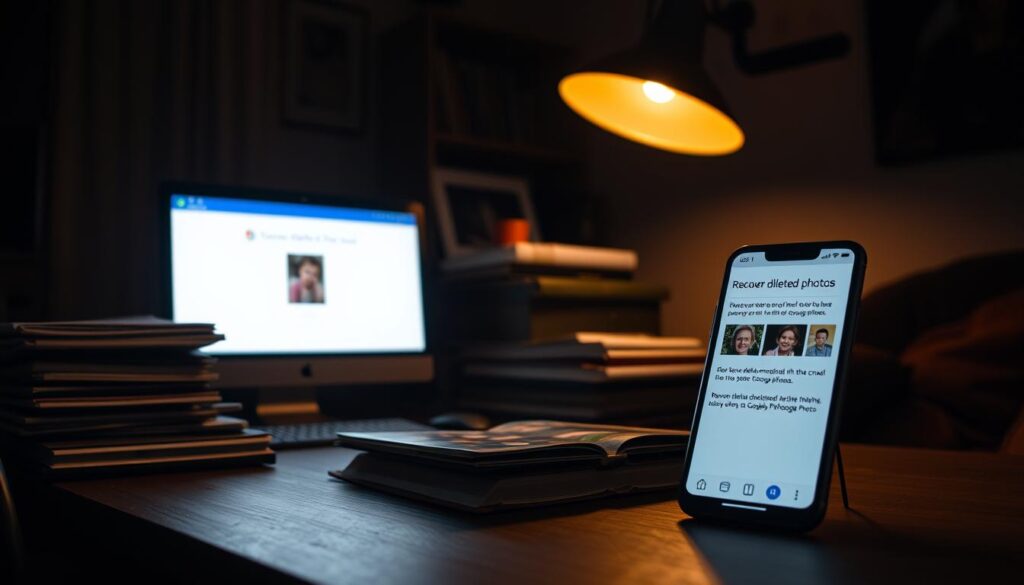
While recovering photos after the 60-day limit is challenging, understanding your Google Account type and exploring alternative recovery methods can improve your chances of restoring your valuable memories.
Troubleshooting Common Recovery Issues
When recovering Google Photos, users often face challenges that can be resolved with the right approach. Recovery issues can be frustrating, but many common problems have straightforward solutions.
Dealing with “Unable to Restore” Errors
If you encounter an “unable to restore” error, there are several steps you can take. First, check your internet connection to ensure it’s stable. Sometimes, a simple refresh or restarting the app can resolve the issue.
- Verify that your Google account is logged in correctly
- Clear the cache and data of the Google Photos app
- Check if the photo is still available in the Trash
Fixing Sync Problems During Recovery
Sync problems can hinder the recovery process. To fix this, ensure that sync is enabled on your device. You can do this by checking the Google Photos settings.
- Open Google Photos
- Go to Settings
- Ensure Backup & Sync is turned on
What to Do When Photos Appear Corrupted
If your recovered photos appear corrupted, try the following:
- Check the original file on other devices or backups
- Use a different device or browser to recover the photo
- Contact Google Support for further assistance
Handling Partial Photo Recoveries
In cases of partial recovery, where only a portion of the photo is restored, you may need to use image editing software to enhance or complete the image.
Addressing Resolution and Quality Issues
If recovered photos have resolution or quality issues, check if the original file was stored in a compressed format. You can also try recovering the photo from a different source, such as Google Drive or other backups.
By addressing these common recovery issues, you can improve your chances of successfully restoring your Google Photos.
Preventing Future Photo Loss in Google Photos
To safeguard your cherished memories, it’s essential to take proactive measures to prevent future photo loss in Google Photos. By implementing a few straightforward strategies, you can ensure your photos are safe and easily accessible.
Setting Up Automatic Backups
One of the most effective ways to prevent photo loss is by setting up automatic backups in Google Photos. This feature ensures that all your photos are continuously backed up to your Google account, providing a secure copy of your images. To enable automatic backups, go to the Google Photos settings on your device and toggle the “Backup & sync” option. This simple step can significantly reduce the risk of losing your precious memories.

Creating Secondary Backups of Important Photos
In addition to automatic backups, consider creating secondary backups of your most important photos. You can do this by organizing your cherished memories into albums and then sharing these albums with trusted family members or friends through partner sharing. This not only provides an additional backup but also allows others to access and enjoy your photos.
Best Practices for Photo Management
Effective photo management is crucial for preventing photo loss. Organize your photos using albums and labels to keep them structured and easily accessible. You can create albums for specific events or categories, making it simpler to find and share your photos when needed.
Organizing Photos with Albums and Labels
Albums and labels are powerful tools for managing your photo collection. By creating albums for different events or categories, you can keep your photos organized. Labels help in categorizing photos automatically, making it easier to search for specific images.
Using Partner Sharing for Backup Redundancy
Partner sharing allows you to share albums with others, creating an additional layer of backup. By sharing your most precious memories with trusted individuals, you ensure that even if something happens to your primary backup, your photos are still safe with others.
Understanding Google Photos Storage Limitations
Managing your Google Photos storage effectively is key to ensuring you can recover your photos when needed. Google Photos offers both free and paid storage options, and understanding these is crucial for managing your photos effectively.
Free vs. Paid Storage Options
Google Photos provides a generous free storage option, but it is shared across Google services, including Google Drive and Gmail. Paid storage options are available for users who need more space. Upgrading to a paid plan not only increases your storage capacity but also enhances your ability to recover photos.
How Storage Affects Recovery Capabilities
The amount of storage you have available can directly impact your ability to recover deleted photos. If your storage is full, you may not be able to recover photos that have been deleted. Regularly managing your storage can help prevent this issue.
Managing Storage to Prevent Automatic Deletions
To prevent automatic deletions due to storage constraints, it’s essential to manage your Google Photos storage regularly. This can involve deleting unnecessary photos, compressing images, or upgrading your storage plan. By doing so, you can ensure that your precious memories are safe and recoverable.
By understanding and managing your Google Photos storage limitations, you can ensure that your photos are always recoverable when you need them.
Conclusion: Safeguarding Your Digital Memories
Recovering deleted Google Photos is just the first step in protecting your cherished memories. By understanding the Google Photos recovery process and implementing robust photo backup practices, you can ensure your digital memories remain safe.
Regularly backing up your photos and verifying your account’s sync status can prevent future losses. Consider setting up automatic backups and creating secondary backups of important photos to safeguard your digital memories.
You might want to read this
FAQ
How long do deleted Google Photos stay in the trash?
Deleted Google Photos remain in the trash for 60 days before being permanently deleted.
Can I recover Google Photos after the 60-day limit?
Recovery after the 60-day limit is challenging, but you can try using Google Takeout or contacting Google Support for assistance.
How do I access the trash in Google Photos?
To access the trash, open Google Photos, navigate to the “Library” section, and click on “Trash” or “Bin” to view deleted photos.
Can I restore multiple Google Photos at once?
Yes, you can restore multiple photos by selecting them in the trash and choosing the “Restore” option.
Are deleted Google Photos recoverable on all devices?
Yes, you can recover deleted Google Photos on Android devices, iPhones, iPads, and desktop computers using the Google Photos app or website.
What if my photos aren’t in the Google Photos trash?
If your photos aren’t in the trash, check Google Drive, your device’s local storage, and verify your Google account’s sync status.
Can I use third-party tools to recover Google Photos?
While third-party recovery tools are available, be cautious and carefully evaluate their pros and cons before using them.
How can I prevent future photo loss in Google Photos?
Set up automatic backups, create secondary backups of important photos, and follow best practices for photo management to prevent future loss.
How does Google Photos storage affect recovery?
Your Google Photos storage affects recovery capabilities; managing your storage can help prevent automatic deletions.
What are the best practices for managing Google Photos?
Organize your photos with albums and labels, and consider using partner sharing for added backup redundancy.
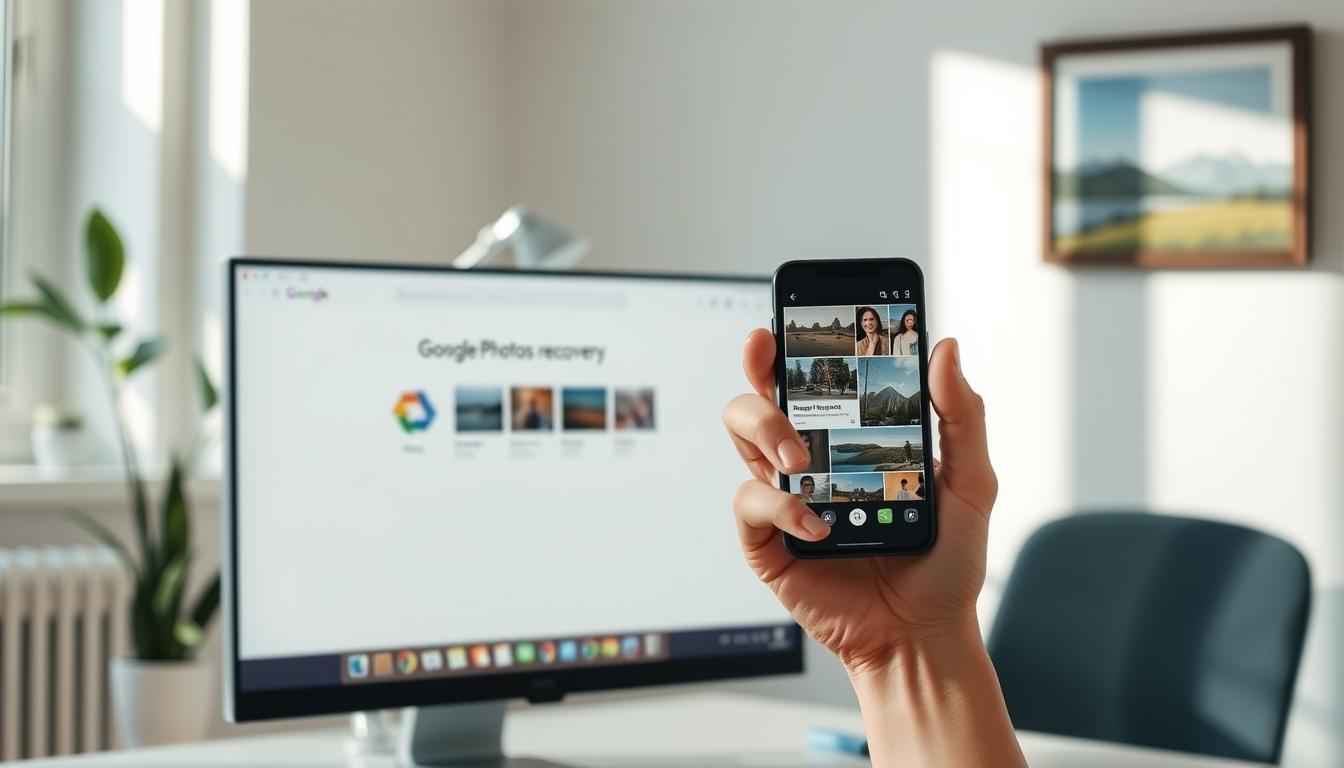
Awesome
Appreciate
This information was needed, I was having troubles finding solution, Thank you!